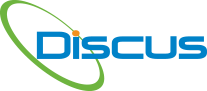Do you want IDA to handle notes and auto balloon better? So do we!
Download our latest here - DISCUS 2025
Do you want to import your specifications, Parts list and/or Functional tests into DISCUS?
Contact [email protected] and we will send you a template as a CSV file to upload specs, parts list and functional tests. When you upload these only specs and parts list have headers.
Do you need to separate Processes, Materials or Inspection for display in Net-inspect?
When you start your Technical Data Package (TDP) a click Settings and Validators and select Net-inspect. Add your specification with the CSV upload and click the Specifies from any item and select the Content tab. [...]
Looking to upgrade?
Under Help and About click Check for Upgrades. (DISCUS has a new upgrade coming soon with even better Intelligent Drawing Analysis (IDA®).
Need to add Parts List Types?
Under Settings and Profile Settings, Click Parts List Fields. Click the plus sign to add a new Parts list type such as COTS, etc.
Need more flexible ballooning, such as N1 for notes?
We have that! Under Settings and Application Settings, scroll down to enable the Alias and enter your new ballooning number properties, such as N and then in the Bill of Characteristics (BoC), apply that N [...]
Want your data to persist for metric or inches?
Under TDP and TDP Properties, select either English (Imperial) or Metric.
Want to remove the images from the Excel output from DISCUS?
Simple! Under BoC, click to Exclude Images!
Want to Maximize your DISCUS Experience? Undo the Defaults!
Under Drawing and Snap Image Requirements deselect all in the list. No more shading, no more temporary hiding balloons when you manually balloon!
Want to have a copy of the Token Library?
Contact [email protected] and we will send you the list of tokens so you can customize your templates to use in DISCUS.
Want to edit the IDA candidate output?
Mouse over the orange IDA box which has incorrect dimensions and enter the proper values, such as 45 deg, .04 R, .04 Dia, .04 Dia (or R) Min, or Max. Click the checkmark, and the [...]
Want to convert all dimensions to Inches or Metric?
Click Edit and Select All. In the Bill of Characteristics, right-click and select Convert to Inches or Metric as you wish.