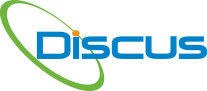Users who have previously installed DISCUS could now be any one of numerous DISCUS licensing states. DISCUS has automatic and manual mechanisms for resetting its license key and corresponding licensing. Please read through these summarys and try the one(es) that look applicable to your situation.
When you use the DISCUS License provided to you by Rolls Royce, DISCUS must be used only for Rolls Royce business purposes. If you desired to use DISCUS for your other customers, you must purchase your own general purpose license for DISCUS
Menu Item Tools, License Info, Get License
- Bring up DISCUS, dismiss start up pop up windows and select menu item Tools, License Information.
- On the License Information window, select Get License.
- On the Get License window, enter the DISCUS License Key Rolls-Royce supplied you and select OK.
- DISCUS will automatically configure itself for licensing. Shutdown and restart DISCUS.
Menu Item Tools, License Info, Advance License Configuring
- Bring up DISCUS, dismiss start up pop up windows and select menu item Tools, License Information.
- On the License Information window, select Advanced.
- On the License Configuration window, select License Scheme Floating, Floating Type Internet (External) and select OK.
- Shutdown and restart DISCUS.
- On the License Key pop up window, enter the DISCUS License Key Rolls-Royce supplied
Free Trial Pop Up Window
- Bring up DISCUS and select Enter License Key on the Free Trial pop up window.
- Enter the DISCUS License Key Rolls-Royce supplied you and select OK.
- DISCUS will automatically configure itself for licensing. Shutdown and restart DISCUS.